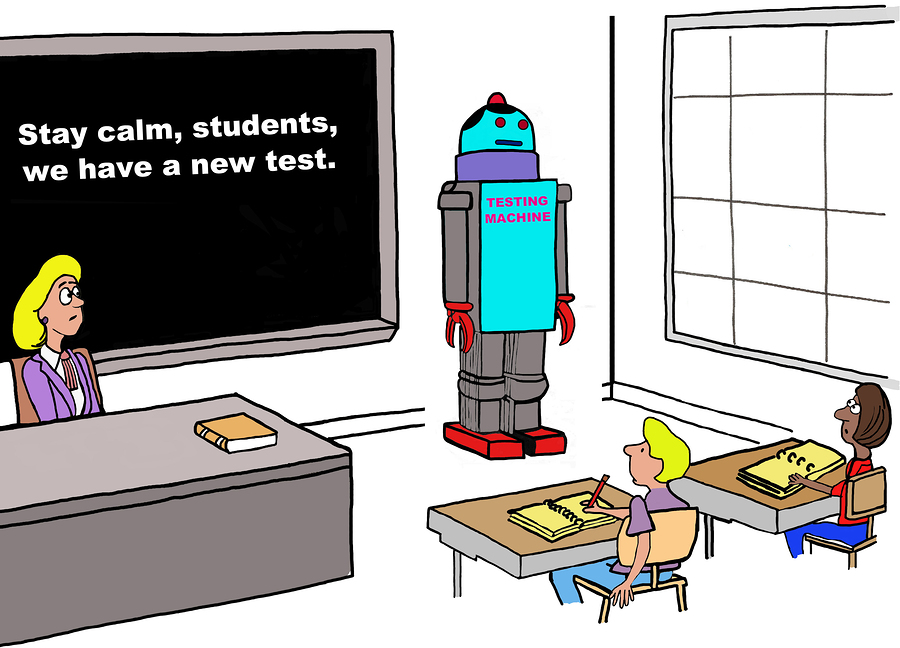
Customer service is a great tool when you need a little extra help navigating our website, registering your wifi hotspot, or accessing account information. Although we love hearing from and helping our customers, we also want to empower them to do all that they can on their own! Some common wifi hotspot issues involve a dead battery, restarting the wifi hotspot, adding data, registering the wifi hotspot, or finding a good service location. Take our online assessment to see what is most likely the problem with your wifi hotspot.
Dead Battery
If your wifi hotspot will not turn on at all, the battery is most likely dead.
First, use your USB charging cable to charge the wifi hotspot. Simply plug the smaller end of the cable into the wifi hotspot and the larger end into a charging port. You can plug the USB directly into a computer to charge the device or connect it to the wall adapter and plug it into a wall outlet. Allow the wifi hotspot four to five hours to charge before trying to use it.
After giving the wifi hotspot time to charge, if it is still not working, call customer service. There may be a problem with the battery or the hotspot.
Restart Your WiFi Hotspot
When a wifi hotspot freezes, glitches, or acts strangely, restarting the device to the factory settings may help. Sometimes technology products can get overheated and a refresh can set it back on track. This is always a great idea to try before calling customer service! Sometimes, simply turning it off and then on again will solve the problem. If it doesn’t, then you would have to reset your wifi hotspot.
Follow the easy steps on this blog to reset your device.
You will be able to locate a pin hole on the wifi hotspot either on the side or by the battery pack. Inserting a paperclip into this hole and pressing down will reset your device.

Add Data
A working wifi hotspot will stop connecting to the internet when it runs out of data. If you have used your wifi hotspot before with no problem and suddenly you cannot connect to the internet or our business page pops up, you may be out of data.
You should receive an email before you run out of data, so make sure to add us to your contacts list and check your spam folder! To avoid running out of data in the future, invest in a monthly plan so that you get more data at the beginning of each month.
We also offer Forever Data, data that never expires. As long as your account is active and in good standing in the most recent 60 days, the Forever Data you purchase remains yours until you have actually used it all.
Register Your WiFi Hotspot
A new wifi hotspot must be registered before it will allow you to connect to internet service. The wifi hotspot should come with enough data so that you can connect to wi-fi and register. If the registration page does not pop up after you connect to the wi-fi network, you may need to located an alternate wi-fi source and register the device first.
During the registration process you will be able to make an account that will allow you to keep track of your data, monthly plan, and more!
No Service
Wifi hotspots work on a broadband 4g lte or 3g network. If you are in a location that does not have cellular or wi-fi service, such as a national park, you will not be able to connect and get wireless internet. TruConnect and Internet on the Go provide nationwide coverage. Check the coverage map before traveling to ensure that you will have service:
TruConnect Wireless Coverage Map
Internet on the Go Coverage Wireless Coverage Map

Call Customer Service
Unfortunately our Hotspot Doctor assessment is unable to detect every possible issue. If you have taken the exam and tried the recommended solution with no success, please call the customer service team for additional assistance. Check out our recent blog post on preparing yourself for customer service.
To speak with a TruConnect customer service representative at one of the most affordable internet service providers around, call 1.800.430.0443!