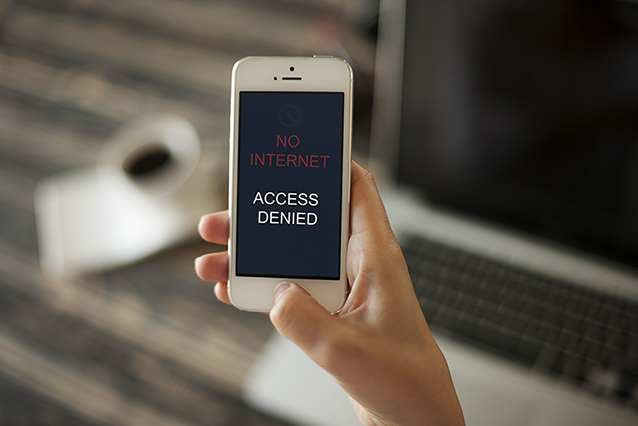TruConnect just launched online self-enrollment for Texas Lifeline applicants, allowing users to fully enroll for Lifeline free government phones including free talk and text service directly on our website. TruConnect Texas Lifeline customers receive a free feature phone including 300 minutes of monthly talk time with unlimited texts. Now applicants can go to http://www.truconnect.com/lifeline/freephone/texas/ and enter their Texas ZIP code to begin self-enrollment.
Once service availability is confirmed in their ZIP code, applicants begin the quick application. Applicants must have both proof of identity and either proof of participation in a federal or state qualifying program OR proof of income eligibility. These requirements are summarized on https://www.truconnect.com/lifeline/freephone/qualify. Forms of proof must be uploaded to the website during enrollment, so applicants must have a digital copy of these documents on hand. These might be photos of the documents or digital versions.
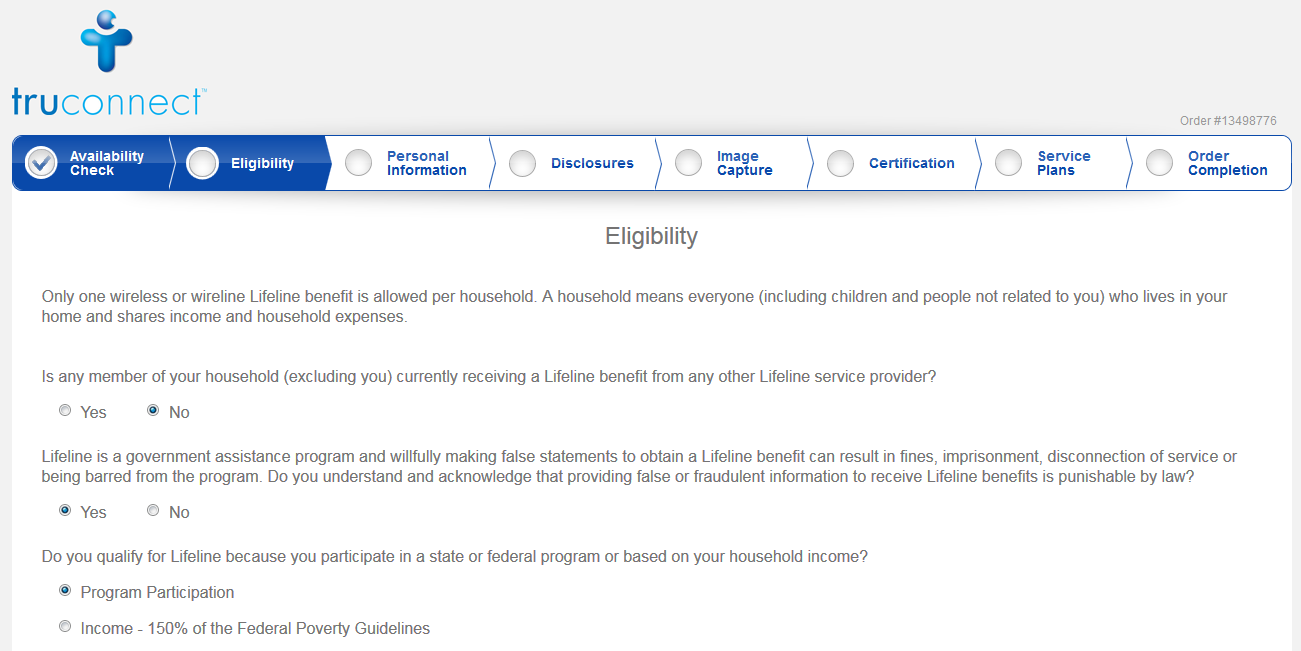
Applicants first provide form information including name, address, last four of SSN, and email. Once this information is validated by the system, they read and click various disclosures indicating they understand the terms of the Texas Lifeline program. Upon completion of disclosures, applicants select a 4 digit PIN they must note down that allows them to access their account and communicate with TruConnect supports representatives if needed.
The next and final step is submission of identity and program or income proof images. Acceptable forms of identification are broad, with 15 options including:
- U.S. Driver’s License
- State ID, U.S. Passport
- Permanent Resident Card, Permanent Resident Alien Card
- U.S. Military ID Card, Birth Certificate
- Certificate of U.S. Citizenship, Certificate of Naturalization
- Weapons Permit
- Military Discharge Documentation
- Government Assistance Program Document
- Statement of Benefits from a qualifying program
- Unemployment/Worker’s compensation statement of benefits
- U.S. government, military, state issued-ID.
Acceptable program proof types depend on the qualifying program selected, they can include an Assistance Program Card, Letter of Participation, Other Letter of Participation, and Prior Year Statement of Benefits.
Eligible state and federal programs for Texas Lifeline service include:
- Federal Public Housing Assistance (FHPA) or Section 8
- Health Benefit Coverage under Child Health Plan (CHIP)
- Low Income Home Energy Assistance Program (LIHEAP)
- National School Lunch Program's free lunch program (NSLP)
- State of Texas Access Reform (STAR)(Medicaid)
- Supplemental Nutrition Assistance Program (SNAP/Food Stamps/Food Assistance)
- Supplemental Security Income (SSI)
- Texas Works , Cash Assistance, Choices (Texas Workforce Commission, TANF Work Program (TANF).
Qualifying income levels are met if your household income is at or below 150% of the Federal Poverty Guidelines. This means at or below $17,820 for a single person Texas household, $24,060 for two, $30,300 for three, $36,540 for four, and $42,780 for a five member Texas household. Add $6,240 for each additional member of your household.
Acceptable proof types for Income include:
- Income tax statements
- Pay stubs (3 consecutive months of statements)
- Social Security Statement of Benefits
- Veterans Administration Statement of Benefits
- Retirement/pension statement of benefits
- Unemployment or Worker’s Compensation statement of benefits
- Federal notice letter of participation in General Assistance (3 consecutive months of statements)
- Divorce Decree or Child Support Award.
If you don’t currently have copies of your program or income eligibility documentation, you may still submit your application through TruConnect, but you will need to follow up directly with TruConnect at compliance@truconnect.com with copies of your documents in order to finalize your application. In case you don't have access to digital copies, paper copies can be mailed to:
TruConnect Compliance
10440 N. Central Expressway, Suite 700
Dallas TX 75231

Next applicants will see a copy of the application they are about to submit which may be downloaded for their own records. Finally Texas Lifeline applicants select their mobile service plan. Currently TruConnect offers a free monthly plan including 300 minutes of talk time with unlimited text. Upon submission of their order, TruConnect Texas Lifeline applicants will see a confirmation page with their order number which they should note down for future reference.
The next steps are validation and approval of their application by the Texas Lifeline Administrator. Once approved, TruConnect Texas Lifeline applicants can expect to receive their features phones in the mail in 4-7 days. All they need to do to activate their service is place a first call with the device!





















 Google Photos
Google Photos
 Spotify
Spotify

 Wiser
Wiser



















 Planning a trip to Grandma’s house? The slight panic of not having WiFi gives us the heebie jeebies, too. Owning a mobile hotspot loaded with data is an easy way to stay connected. No need to worry about finding wireless internet when visiting Grandma. Paying for overpriced data fees and wondering if WiFi will be available won’t be a problem when it comes to our service. You may be surprised
Planning a trip to Grandma’s house? The slight panic of not having WiFi gives us the heebie jeebies, too. Owning a mobile hotspot loaded with data is an easy way to stay connected. No need to worry about finding wireless internet when visiting Grandma. Paying for overpriced data fees and wondering if WiFi will be available won’t be a problem when it comes to our service. You may be surprised 






 (
(